 Ink Does Not Come Out/Blurry or Fuzzy/Inaccurate or Bleeding Colors/Streaks
Ink Does Not Come Out/Blurry or Fuzzy/Inaccurate or Bleeding Colors/Streaks
 Ink Does Not Come Out
Ink Does Not Come Out
 Blurry or Fuzzy
Blurry or Fuzzy
 Inaccurate or Bleeding Colors
Inaccurate or Bleeding Colors
 Streaks
Streaks

 Note
Note
-
If printouts are blank, black does not print, is faint, or has a blue or red tint, refer to this web page.
-
Check 1 Check paper and print quality settings.
-
Check 2 Check status of ink tanks. Replace ink tank if ink has run out.
-
Check 3 Are the orange tape and plastic wrap still on the ink tank?
Make sure all the protective plastic wrap is peeled off to expose the Y-vent area, as shown below (A).
If the orange tape remains on the ink tank (B), peel it off.
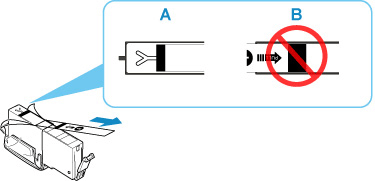
-
Check 4 Are the print head nozzles clogged?
Print the nozzle check pattern to determine whether the ink ejects properly from the print head nozzles.
-
Step 1 Printing a Nozzle Check Pattern
After printing the nozzle check pattern, examine the pattern.
-
From the printer
If the pattern is not printed correctly, Check if the ink tank for the problem color is empty.
if the ink tank in not empty, go to the next step.
-
-
Step 2 Clean the print head.
After cleaning the print head, print the nozzle check pattern and check the result.
-
From the printer
If it still does not improve, go to the next step.
-
-
Step 3 Clean the print head again.
After cleaning the print head again, print the nozzle check pattern and check the result.
If it still does not improve, go to the next step.
-
Step 4 Clean the print head deeply.
After cleaning the print head deeply, print the nozzle check pattern and check the result.
-
From the printer
If it does not improve, turn off the printer, wait for more than 24 hours without unplugging the power supply, and go to the next step.
-
-
Step 5 Clean the print head deeply again.
After cleaning the print head deeply again, print the nozzle check pattern and check the result.
If it still does not improve, go to the next step.
-
Step 6 Request a repair
If problem is not resolved after performing print head deep cleaning twice, the print head may be damaged. Contact your nearest Canon service center to request a repair.
For details on printing the nozzle check pattern, print head cleaning, and print head deep cleaning, see If Printing Is Faint or Uneven.
-
-
Check 5 When using paper with one printable surface, check the correct printable side of the paper.
Printing on the wrong side of such paper may cause unclear prints or prints with reduced quality.
When you load paper on the rear tray, load paper with the printable side facing up. When you load paper in the cassette, load paper with the printable side facing down.
Refer to the instruction manual supplied with the paper for detailed information on the printable side.
-
When copying, see also the sections below:
-
Check 6 Is platen glass dirty?
Clean the platen glass.
-
Check 7 Make sure original is properly loaded on platen.
When you load the original on the platen, load it with the side to be copied facing down.
-
Check 8 Is copy source a printed paper by printer?
If you use a printout done by this printer as the original, print quality may be reduced depending on the condition of the original.
Print from the printer directly, or reprint from the computer if you can reprint from it.
